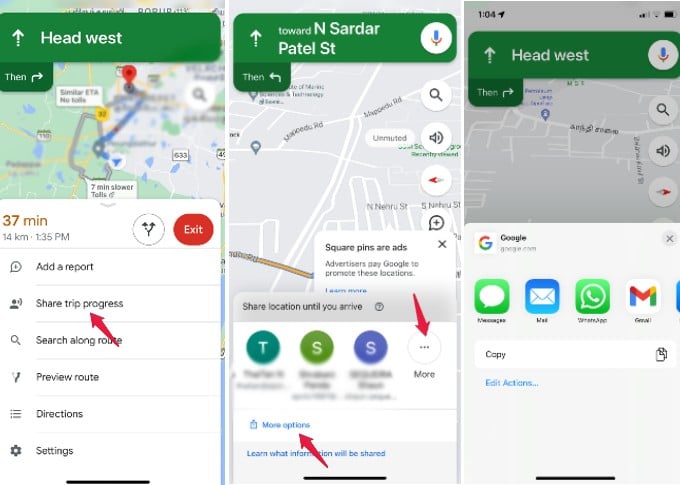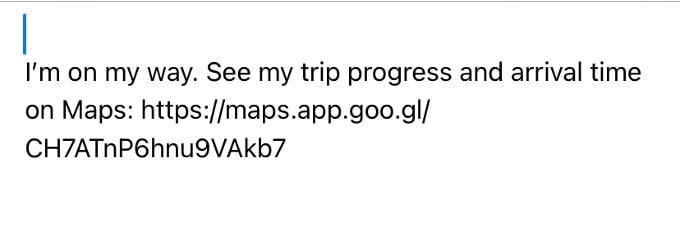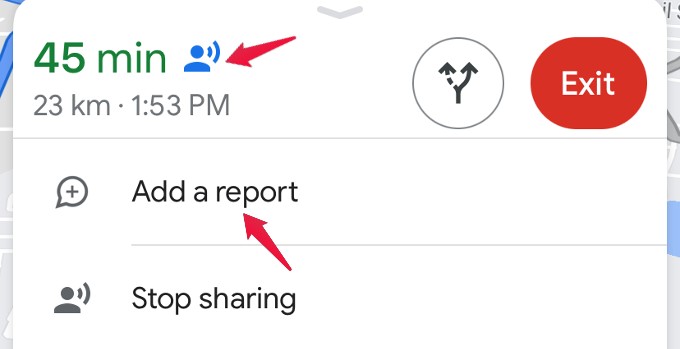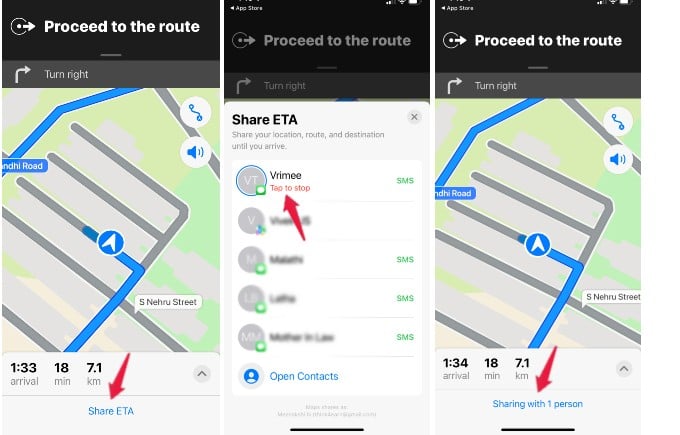In this guide, let us see how to share your ETA with someone on your iPhone.
Share ETA with Someone on Google Maps
It doesn’t matter whether you are riding a car, bicycle or walking on foot. You can share your estimated arrival time with someone on Google Maps so that they can easily learn about your trip progress. Let’s see how to do that. On your iPhone, launch Google Maps. In the search box, enter the address of your destination and tap Start to start the navigation. Once the navigation has started, tap anywhere on the bottom screen where you see the estimated time of travel. From the list of options shown, tap Share trip progress. By default, you will see the email addresses of people you had contacted recently. To select a different contact, tap on More. Alternatively, if you want to share your ETA via WhatsApp, iMessage, or other options, then tap More options and select your desired option. Once you select the contact, a message like the one below will be sent to them so that they can track your arrival time easily on Google Maps. Also, you will see the icon of a person on Google Maps to indicate that your location is being shared with someone. Location sharing will get stopped automatically once you reach the destination. Or you can manually do that by tapping the Stop sharing option.
Share ETA with Your Contact on iPhone with Apple Maps
Are you someone who prefers using Apple Maps instead of Google Maps? Still, you can share your ETA with a person irrespective of whether that device is iOS or Android. Let’s see how to do that. Open Apple Maps on your iPhone and enter your destination. Once the navigation has started, tap on the Share ETA that appears at the bottom of the screen. Here, you will be shown the list of frequently used contacts. Either select one from that or tap Open Contacts to select a different person from your contacts. Once you select the contact, your ETA will be shared with that person. If the recipient is having an Android device, then the ETA will be sent as an SMS like this: For iOS users, ETA will be sent as an iMessage with the link to Apple Maps so that they can track your live location. If you re-tap the contact on the Share ETA screen, then the location sharing will get stopped. Like Google Maps, you can share your ETA if you are walking or riding a two-wheeler on Apple Maps. However, Apple Maps doesn’t allow you to share ETA via WhatsApp, Email, or other messaging options. Sharing ETA is a handy feature that can be used by old people or women who drives alone and want to share their trip progress with their family members.
Δ