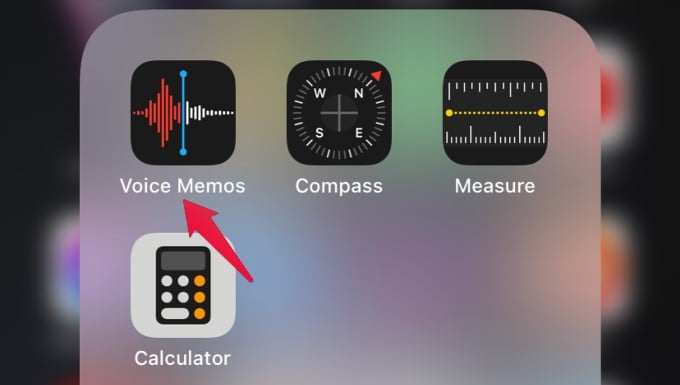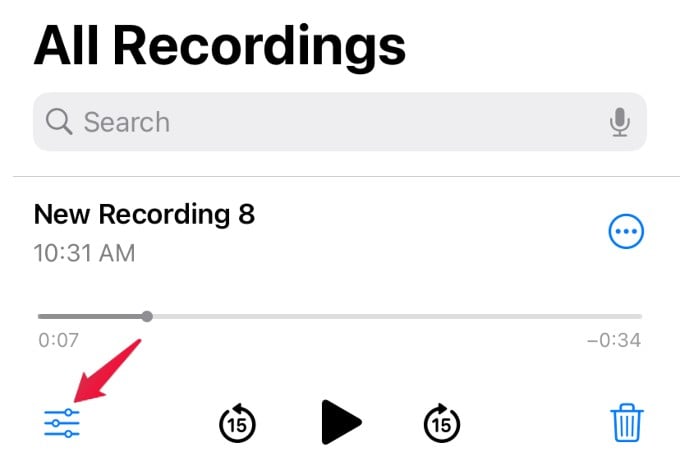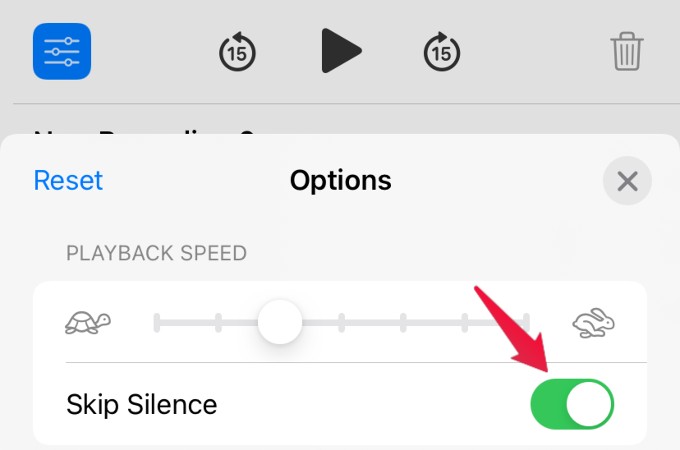In this guide, let’s take a look at that new enhancement on Voice Memos that will help you to remove silence from your audio recordings.
Remove Silent Gaps in Voice Memos Recordings
While recording a speech or singing a song using the Voice Memos app, you might have paused for a moment unknowingly or due to some distractions. And, when you replay that recording you will notice that silent gap. Now, you don’t need to worry about the silent gaps in iOS 15 as it provides a cool option to analyze your recordings and skip the silence. Let’s see how to do that. Launch Voice Memos on your iPhone. Close the pop-up menu by tapping the X icon on the right and hear the recording. Now, you will see any silent gaps in your audio have been skipped and you now have a shortened audio recording. Though this is a small feature, it will greatly help to eliminate unnecessary gaps and improve the quality of the audio recordings on your iPhone. Apart from this, you can also speed up voice memos on your iPhone.
Δ