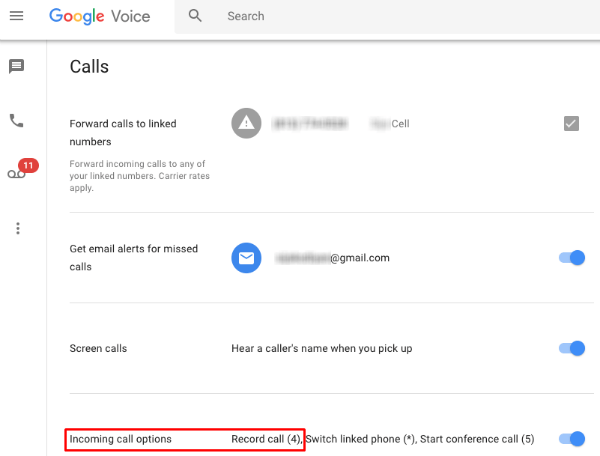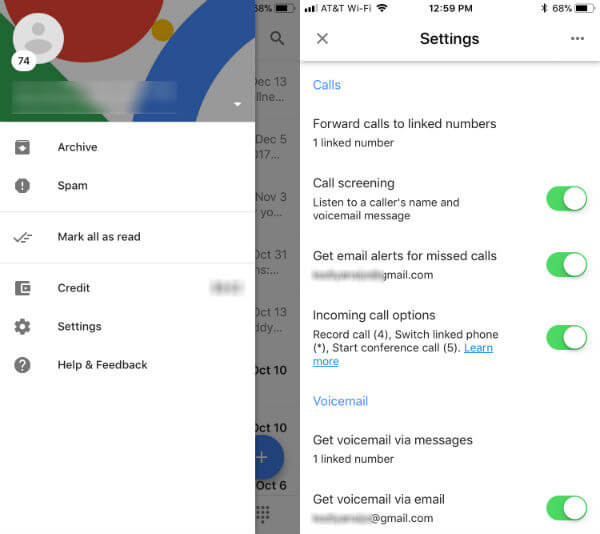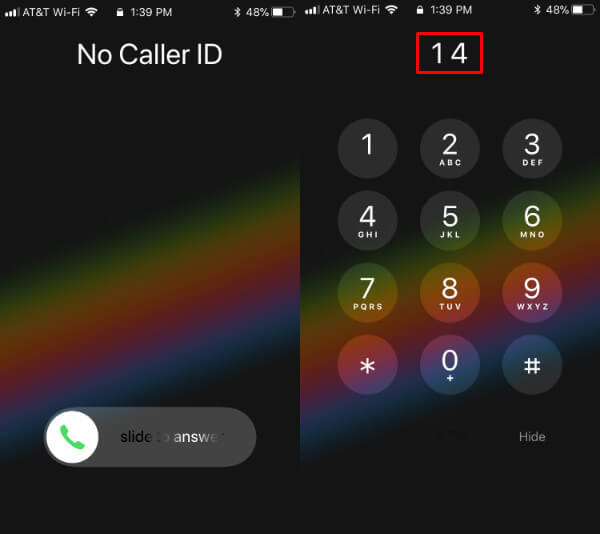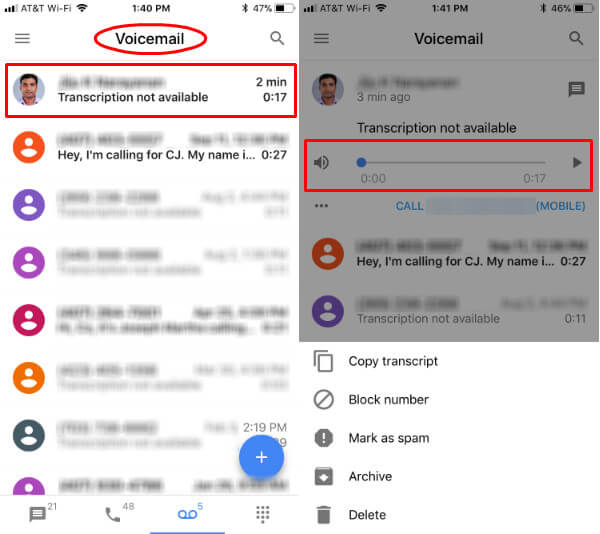Here we are going to present a free workaround to record a phone call on iPhone free of cost. This is an absolutely free service, that comes with some limitations. Editors Note: There are some regulations and restrictions based on your state or country for recording phone calls. Please refer your state law before start to use any call recording apps on your phone.
Google Voice Settings to Change
First of all, you need a Google Voice account and a valid Google Voice number. You can get a free Google Voice Number with a Google account. The next step is to open Google Voice Settings on a computer browser and turn on “Incoming call options“.
Now, you have to make sure that all the calls to Google Voice forwarded to iPhone number. You can do this from Google Voice Settings > Calls > Forward calls to linked numbers > Check On.
Alternatively, you can install Google Voice App on iPhone and do the same setting from Google Voice iOS app. Make sure you logged into the Google Voice app with the same account you used to get Google Voice Number. Tap on Google Voice Settings > Scroll Down to Calls Settings > Turn on Incoming Call options. To forward calls from Google Voice App, Open Google Voice App > Settings > Calls > Tap on “Foward calls to linked numbers” > Turn on Toggle Switch.
Record Phone Call on iPhone
Now you are ready to record phone calls on iPhone. With Google Voice, you can record incoming calls to your Google Voice number. To record calls, first, you have to answer calls by taping 1.
To start recording, tap 4 while you are on call. The caller will hear the announcement that the call recording has begun. You can end up the call recording by tapping on number 4 again or simply hang up the call.
Listen to Recorded Phone Call
Now you can open the Google Voice account on a computer browser and head to the voice message to listen to the recorded call. Alternatively, you can open Google Voice app on iPhone and head over to “Voicemail” tab to see the recorded voice call.
You can tap on the list of voice messages to play the recorded voice call on iPhone app. This recorded voice call will be stored under your account on Google Voice account. You can access this recorded voice call anytime from PC or iPhone App and listen to it.
Limitations of Free Phone Call Recorder
Google will allow recording only incoming calls, no outgoing calls recording is possible. You can record incoming calls to Google Voice number that is forwarded to iPhone or Android. The maximum recording time per call is allowed with Google Voice is 3 hours.
This solution is a free call recorder for iPhone that can record incoming phone calls on iPhone. Since this service from Google and Google Voice is a free service, there are some limitations. However, this is a better free solution for those who don’t want to spend money to record phone calls on iPhone.
Δ