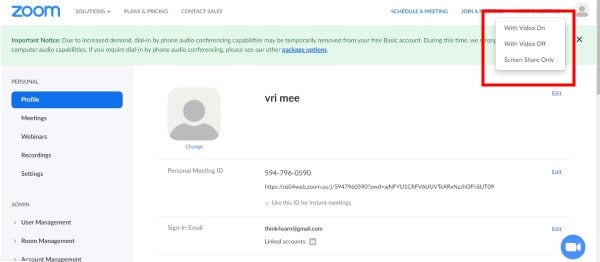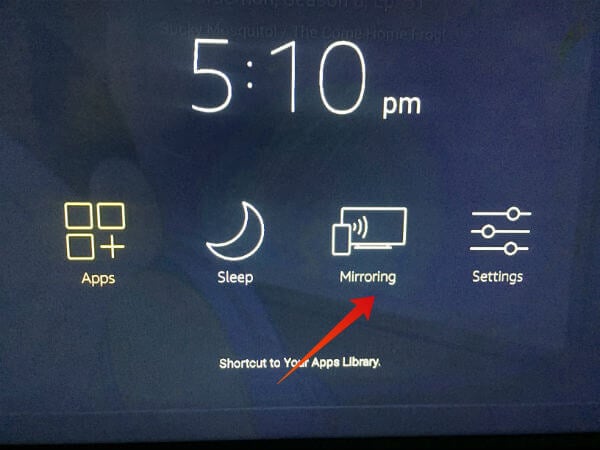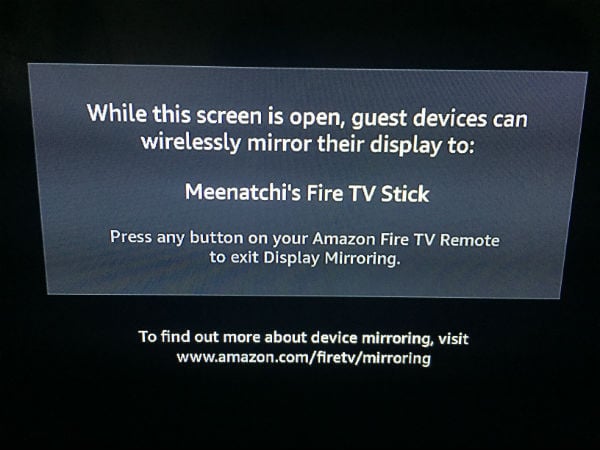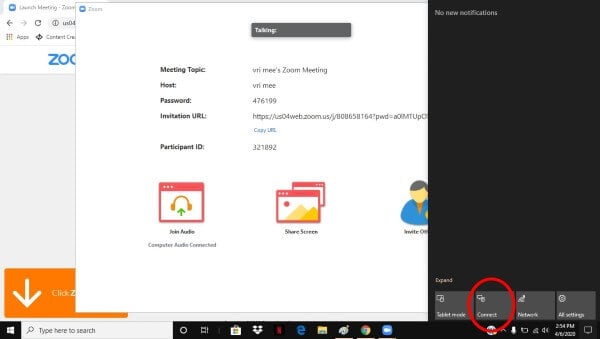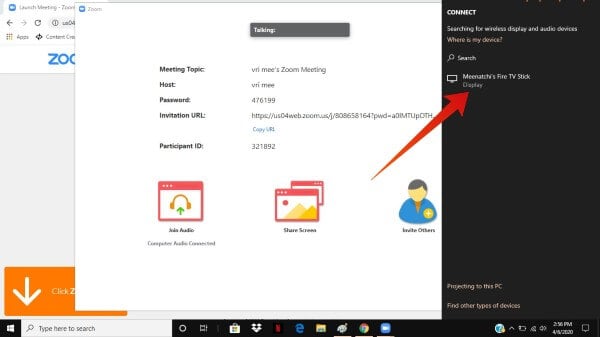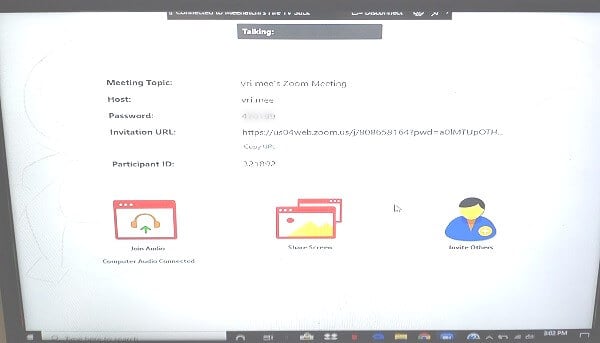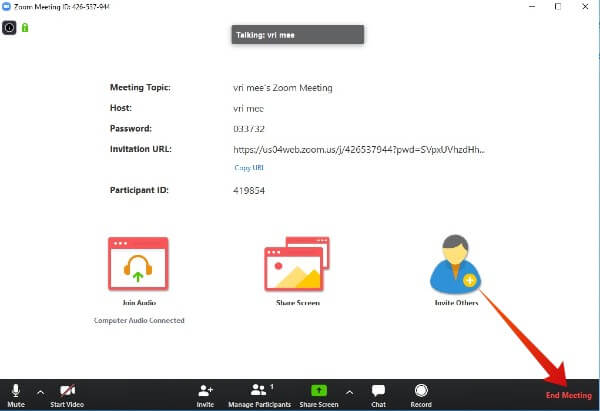When you have more participants, you can have a big screen TV to participate in the video conference to see the screen more clear. Let’s see how to stream Zoom meeting to TV.
Cast Zoom Meeting to TV using Firestick/Fire TV
Step 1: Set Up Zoom Meeting
Now you are in the Zoom meeting and you can follow the next steps explained below to stream the Zoom meeting to big screen TV.
Step 3: Set Up Windows 10 for Mirroring Zoom to TV
By default, the projection mode will be set to Duplicate. i.e the exact replica of your computer screen will be displayed on your TV.
Disconnect Mirroring from PC to TV
In order to stop mirroring from your Windows to TV, follow Step 2 mentioned in the above section and click Disconnect. Alternatively, you can stop casting from Fire TV by pressing Home or any button on your Firestick remote.
Step 4: End Zoom Meeting
Once your meeting gets finished, click the End Meeting button located on the bottom of the Zoom window and click End Meeting for All. Alternatively, you can click Leave Meeting and assign another host to continue the meeting.
Cast Zoom Meeting to TV using HDMI Cable
Don’t you have Firestick, Roku or any other streaming devices? No worries. Still, you can mirror your Zoom Meeting screen from PC to your TV using the old school method, HDMI cable. Just connect an HDMI cable from your computer to TV and change your TV source to the right HDMI port using your TV remote. That’s it. Now, whatever displayed on your computer will be mirrored on your TV as well.
Cast Zoom Meeting to TV from iOS/Android
Since Zoom app is available for both iOS and Android platforms, you can mirror your Zoom screen from your phone to TV. Unlike Windows, there is no straightforward option to replicate Zoom to your TV from iOS/Android devices. However, you can make use of third party casting apps to cast Zoom from your phone to TV. We have already published a couple of articles related to the topic:
How to Cast iPhone to Firestick TV How to Mirror from Android to Firestick TV
Cast Zoom Meeting to TV from Mac
Unfortunately, Apple’s Mac doesn’t provide an option to directly mirror your computer screen to TV. So, you need to rely on apps like AirPlay mirroring to cast a Zoom meeting to TV. There are some Smart TVs like Samsung or Sony that supports direct AirPlay from Mac to TV. Check out this article to Cast Mac to Firestick for the detailed procedure. Well, Zoom is a great app for video conferencing, web conferencing, online seminars/classes. Plus, it offers a free basic plan with an unlimited number of meetings. If you are someone who is already having Firestick, then you can easily share and watch the contents of your Zoom meeting on a bigger screen.
Δ