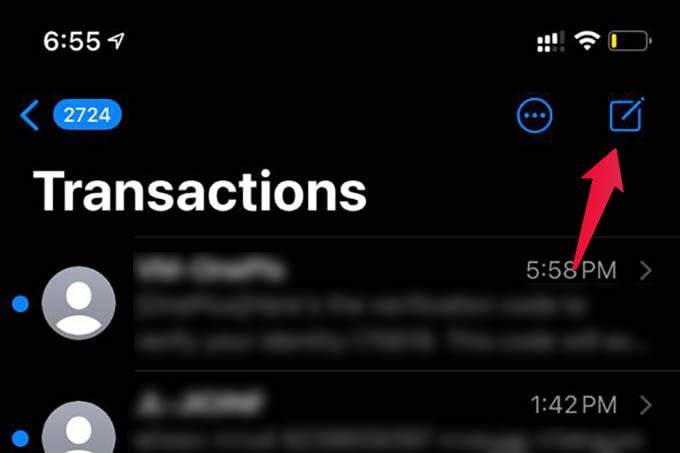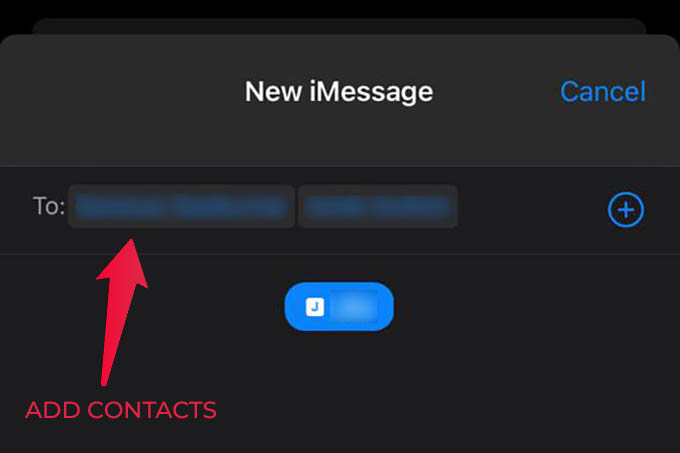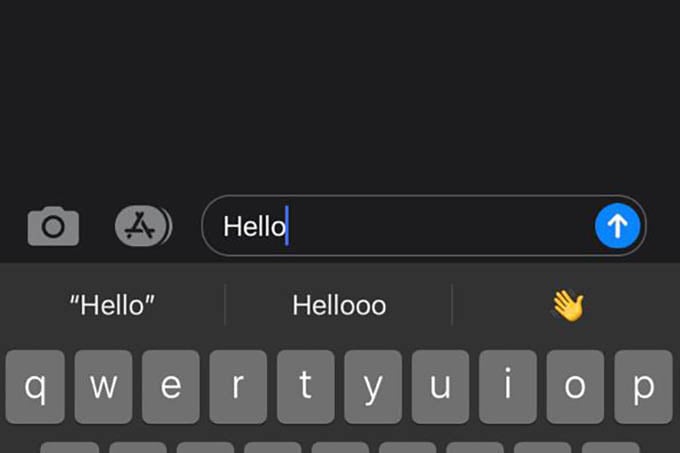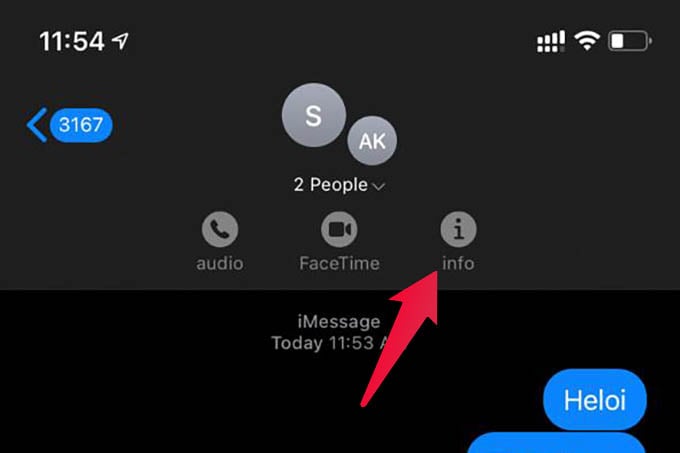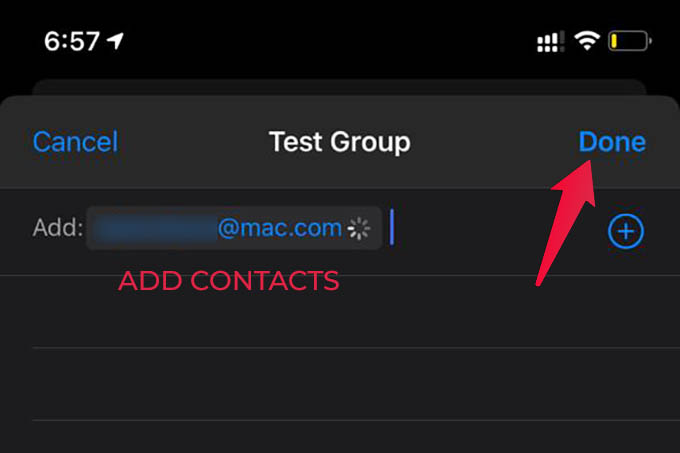In this article, we will cover how to make a group chat on iMessage using your iPhone.
How to Create A Group Text on iPhone iMessage
Unlike WhatsApp groups or Messenger Groups, there are no direct options to create a new group in iMessage. A new group is made when you text multiple people at a time and you can then customize the group. Find out how.
To create a group chat on iMessage, all the members should be on iMessage. You cannot add a non-iMessage contact to an iMessage group conversation.
How to Add Someone to a Group Text in iMessage
After creating a group, you can make changes to it as you wish. If you want to add one of your friends to the group, you can do that too. To add someone to a group text in iMessage,
Make sure the added contact is on iMessage, otherwise the person won’t be added to the group. There are even more you can do with iMessage group chat on the iPhone. You can check out our guide on how to pin important iMessage conversations on top to pin your favorite group at the top. Hope this guide helps you and your friends to create a new group chat on the iPhone.
Δ