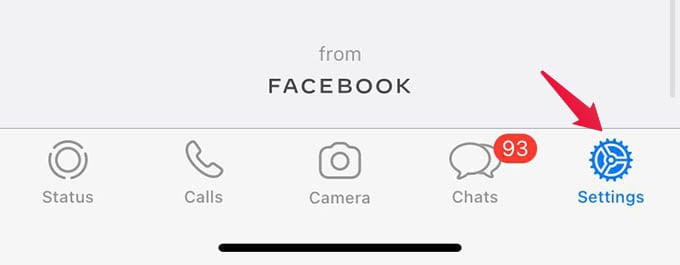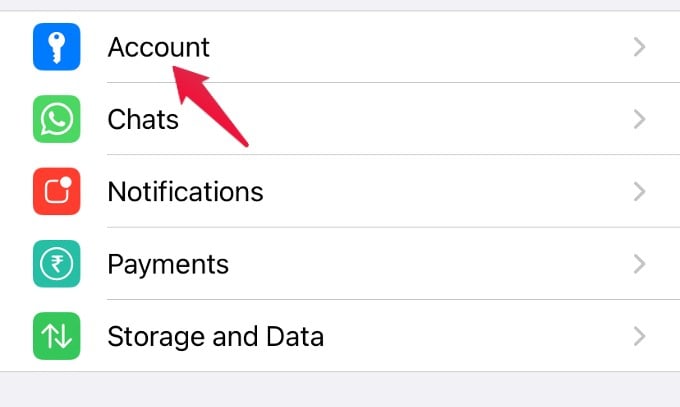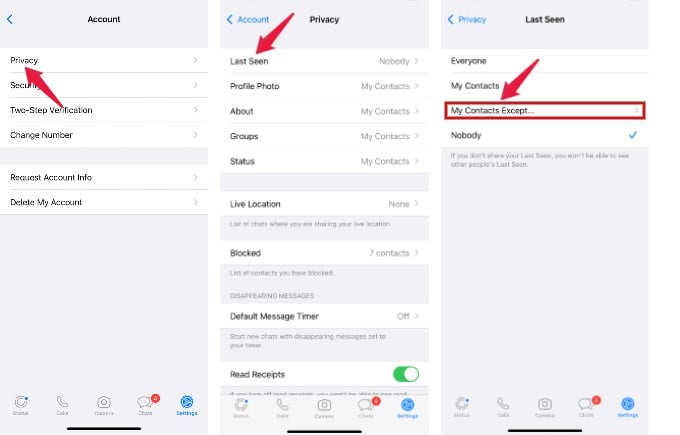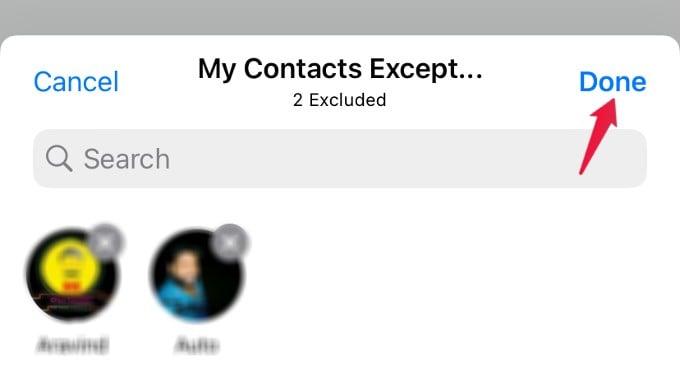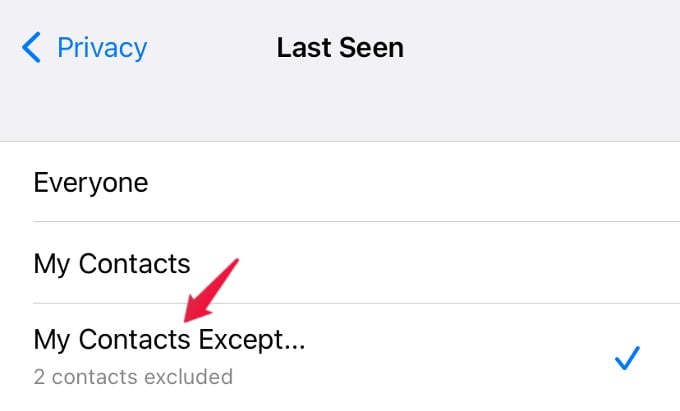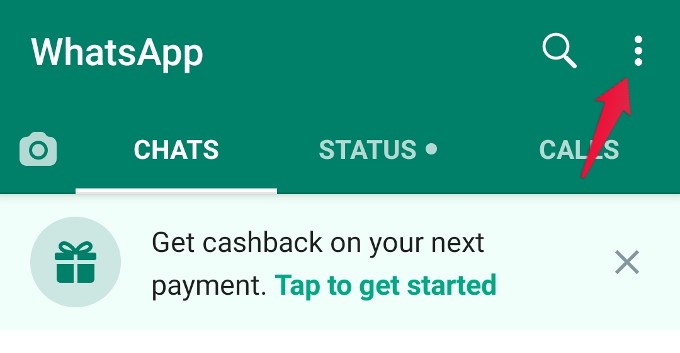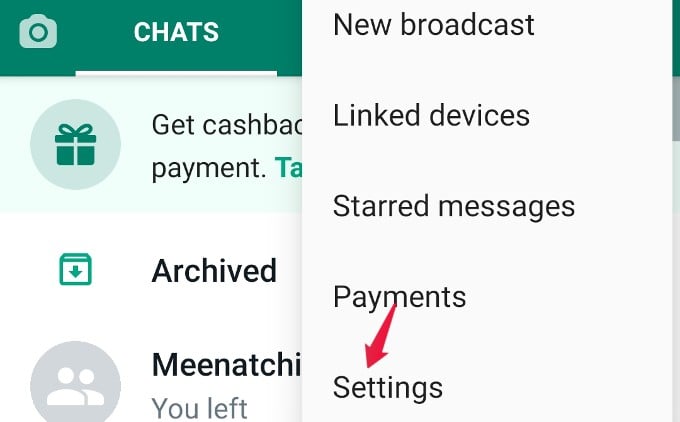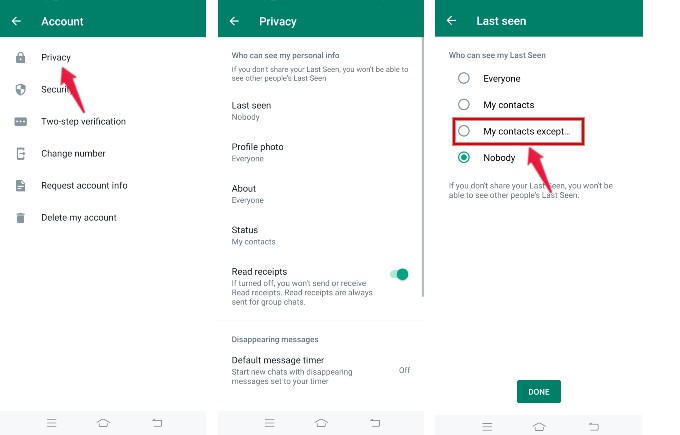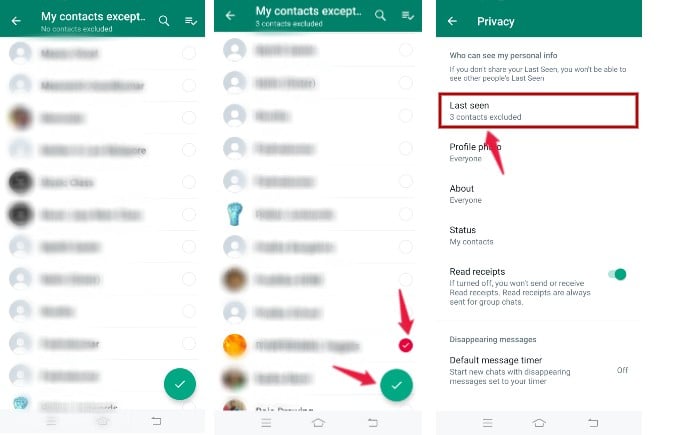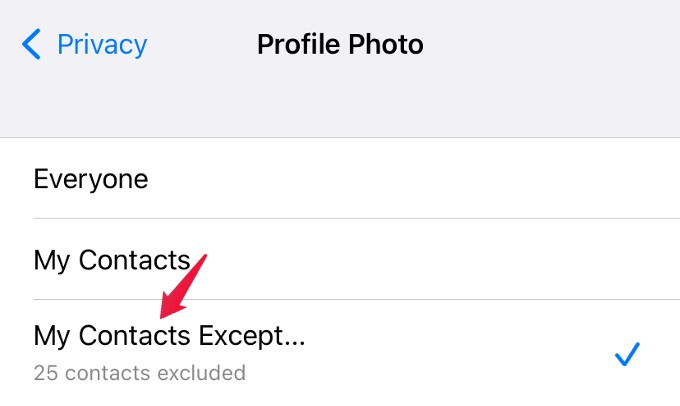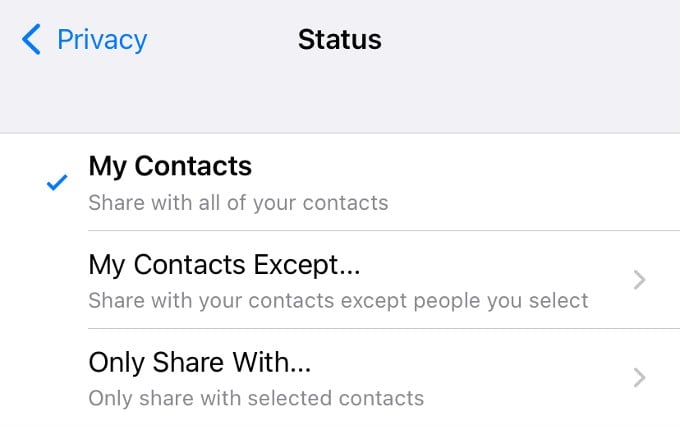Up until now, WhatsApp only has the option to hide profile pictures from everyone or all non-contacts only. WhatsApp now lets you hide display pictures and last seen status from specific people and let’s see how.
Hide WhatsApp Last Seen for Selected Contacts
These days, many users would like to hide their ‘Last seen’ on WhatsApp so that their contacts won’t know when they were active for the last time. In case you wish to reveal your last seen on WhatsApp only to some of your contacts, you can do that.
Hide WhatsApp Last Seen On iPhone
You can hide WhatsApp last seen for selected contacts on iPhone with the below method; On your iPhone, launch WhatsApp and tap the Settings icon shown on the bottom right. In the Settings screen, tap Account. On the next screen, tap Privacy. Then, on the Privacy screen, tap on Last Seen. From the list of options displayed, tap My Contacts Except. On the new screen, you will see the list of all your WhatsApp contacts on your screen. Then, select all those contacts for whom you like to hide your last seen from. You can do that by tapping on the checkbox shown for every contact. Once you are finished, tap Done on the top right. That’s it. Your last seen information on WhatsApp will be hidden from all the contacts you selected above.
Hide WhatsApp Last Seen On Android
Steps to hide last seen from selected contacts on WhatsApp for Android are a little different than on iPhone. To hide WhatsApp last seen from specific people on your Android phone; Launch WhatsApp on your Android phone and tap the three-dot menu icon on the top right. Then, from the list of options shown, tap Settings. Next, tap Account and Privacy on the following screens. In the Privacy screen, tap on Last seen. Then, on the new screen, select the radio button titled My contacts except. Now, you can see the list of all your WhatsApp contacts on the screen. Go ahead and select all the contacts for whom you want to hide your last seen information. Finally, tap the Green tick button displayed on the bottom to save the excluded contact list.
Hide WhatsApp Profile Picture for Selected Contacts
Like Last Seen information, you can also hide your WhatsApp profile picture for specific contacts. This will come in handy if you don’t want some people to view your profile picture. Open WhatsApp on your iPhone and navigate to the Privacy screen. In that, tap Profile Photo and tap “My Contacts Except…” on the next screen. Then, select all the contacts you want to exclude from seeing your profile picture. If you are an Android user, go to the Privacy menu on WhatsApp and tap Profile photo and add all the contacts for whom you want to hide your profile picture. Once you hide your profile picture from someone on WhatsApp, they will not see your contact photo on incoming calls via WhatsApp. The same will be effective for the contact suggestions on the Share Sheet on their phone.
How to Hide WhatsApp Status for Selected Contacts
For Last Seen and Profile photos, you can set them to hide them from anyone. But, you might want to hide your WhatsApp status as it will be visible to all your contacts by default. WhatsApp provides the option to share your status with only selected contacts or create an exclude list and hide your status only from them. If you tap Status from the Privacy menu on WhatsApp, you will see three options as shown below. Based on your need, you can select any one of them to control the visibility of your WhatsApp status. Well, we hope that the above-mentioned privacy settings will help you to prevent strangers or someone not in your contacts from viewing your profile picture, last seen, about, etc on your WhatsApp profile.
Δ