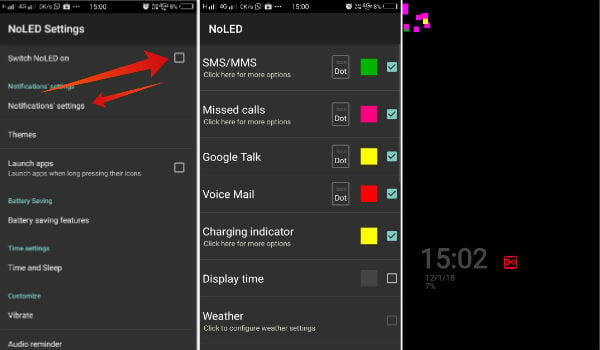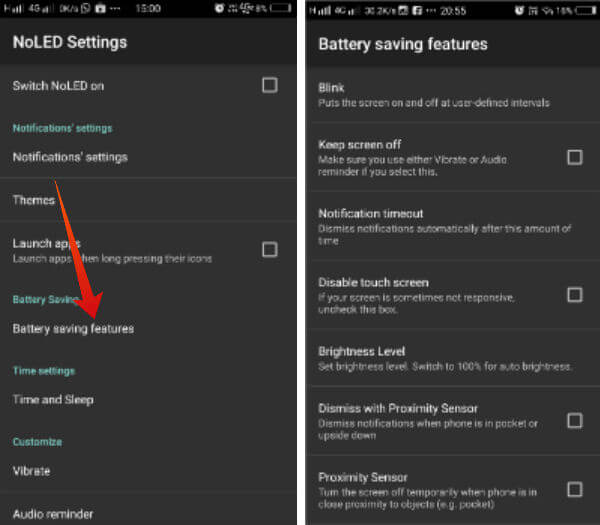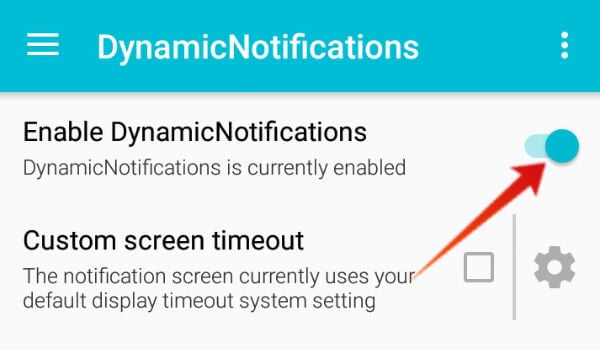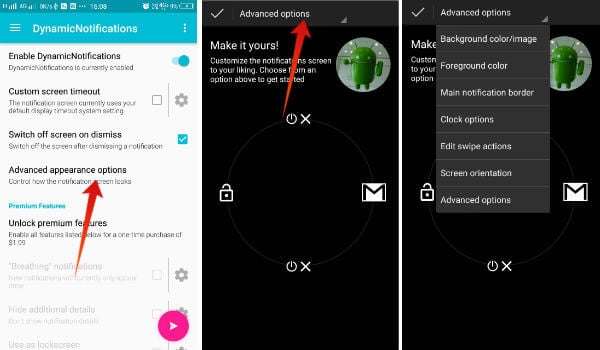Perhaps, some of the users cannot satisfy with Notification LED on OnePlus 6T and there is a for those. Here is a quick solution to get notification LED on OnePlus 6T.
Use NoLED App to Get Notification LED on OnePlus 6T
The NoLED app is used here to solve the lack of Notification LED in OnePlus 6T. This is just a simple solution that uses the aspects of the Super AMOLED screen on OnePlus 6T smartphones. OnePlus literally wanted to save some space for the screen on the front panel. So they did remove the unwanted sensors and Notification LED hardware. But, for the smartphone users who are just familiar with the Notification LED might not be able to digest the new change. Especially, the ones who just upgraded from the OnePlus 6 to the new OnePlus 6T. However, this new workaround lies within the display itself. The Super AMOLED displays, which are present in the OnePlus 6T smartphones, can turn on and off the individual pixels. They also will have individual back-lit for each, unlike the standard LCD displays. Using this app, you can generate some “LED notification” on your screen. The device attains it by turning on individual pixels. This does not take much power, so, it will not drain your battery easily.
How to Enable NoLED
Here is how to get notification LED on OnePlus 6T using the NoLED app.
Power-Saver Feature on NoLED App
The NoLED app was made for Samsung‘s S-series smartphones. The devices lack Notification LED but having an AMOLED display can use the app. It has some power saver features to save some power for the day. Anyways, the app does not kill your battery as much as other apps do.
Also Read: How to Get Android Phone Notifications in Windows PC, Laptop or Tablet
Use DynamicNotifications App to Get Notification LED on OnePlus 6T
The DyamicNotifications is just another AMOLED Notification LED app. Unlike the NoLED, the DynamicNotifications can display the app icons as the notification alert instead of dots. So, you can consider going with the app if you want the app icons as notification. The app uses the black background with white notification icons to make use of the AMOLED features.
How to Enable DynamicNotifications
Customize Notification Screen
Now, all your notifications will appear on your smartphone’s AMOLED screen. In case you want to edit the appearance of the notification window, do as follows.
It seems the app crashes on some devices and becomes unresponsive sometimes. So, test the DynamicNotifications on your OnePlus 6T before going with the setup. The app also has a screen timeout option, which can save your battery life to an extent. The screen elements and notification alerts will go off after a specific interval of time. Most of the smartphone companies push options to customize the always on display and notification features on their smartphones. But, in case of OnePlus 6T, it is just simple hardware which is missing. The company even did not provide an option to use the screen as a notification LED. If you think it is important to have a Notification LED on a smartphone, the above two apps are the best options to solve the issue. Note: Since the NoLED and DynamicNotification apps draw over other apps, some features like “Tap to Wake” might not work properly on the lock screen. For getting back those features, you will need to disable the NoLED or DynamicNotification app. Share your concerns and suggestions regarding the apps. Let us know if you are using any other apps to fill the lack of an LED alert hardware.
Δ