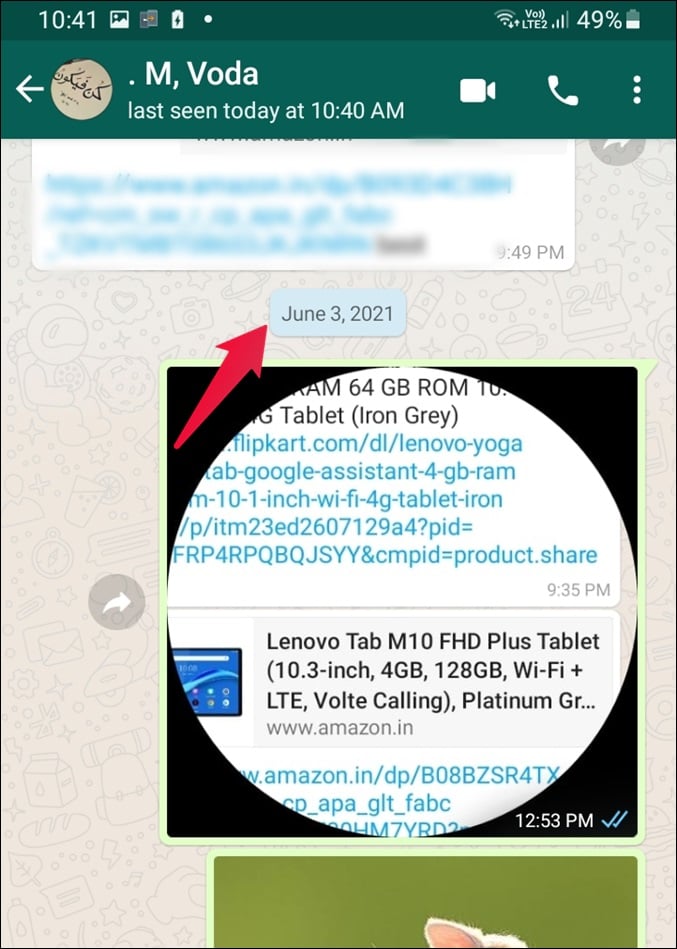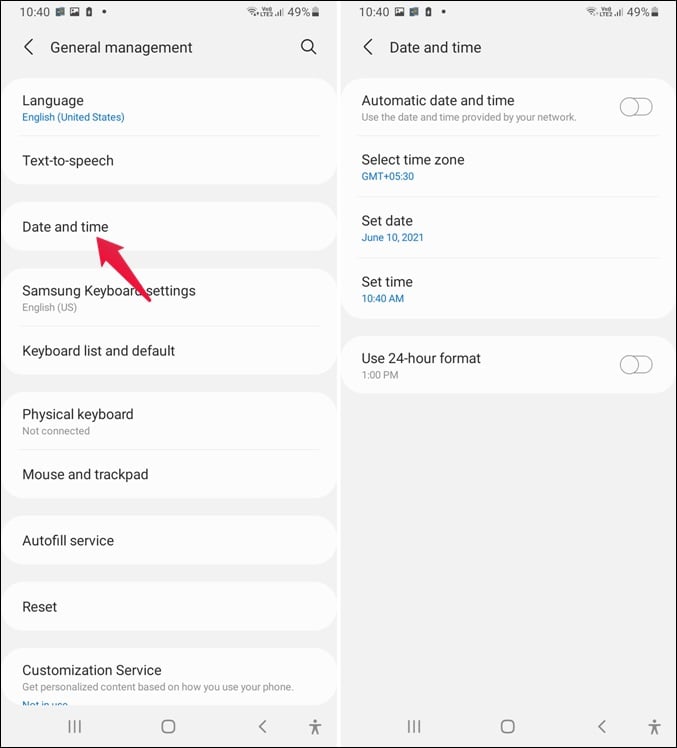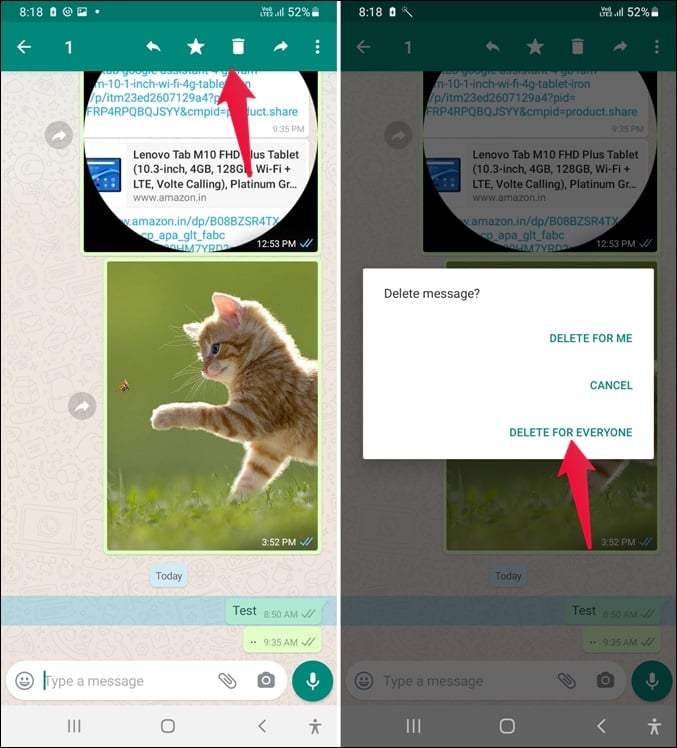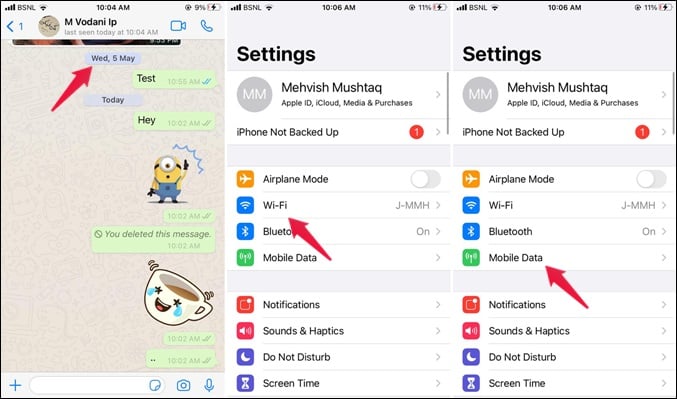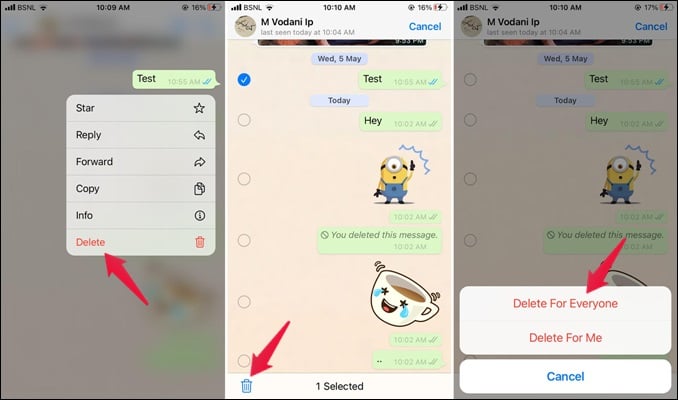Let’s check how to delete WhatsApp messages after the time limit on Android and iPhone.
Delete WhatsApp Messages After Time Limit on Android
In order to delete WhatsApp messages after the time limit, the idea is to trick WhatsApp into believing that you didn’t cross the one-hour time limit of deleting messages. But how do you do that? By changing the phone’s date and time very near to the message time (before 1 hour), you can trick WhatsApp into deleting messages for everyone after the time limit. Let’s say you sent the message on 21 June 2021 at 9.00 AM. You will need to keep the date and time to 10 June 2021 at 9:30 AM or anything less than that. Doing so will help you in using WhatsApp’s Delete for everyone feature even after the time limit. Here are the steps in detail to delete WhatsApp messages after the time limit on Android. Launch WhatsApp on your Android. Open the chat thread from which you want to delete the message. Check and note down the exact date and time of the message when it was sent. You will see the time mentioned next to the message. For date, scroll up a bit and note down the first date that you find in the middle of the chat. Now, you need to turn off all the network connections on your phone. Go to Settings and turn off both mobile data and WiFi under Connections or Network. You can also turn it off from Quick Settings. After disabling Wi-Fi and mobile data, you need to remove WhatsApp from the Recent apps list. Go to Settings > Apps > WhatsApp. Tap on Force Close. Now on your Android, go to Settings > System > Date & time. Turn off the toggle next to ‘Automatic date & time’ or ‘Use network-provided time’. Once you change the date and time, open the WhatsApp chat thread from which you want to delete the message for everyone. Touch and hold the message to delete. Tap on the Delete icon. Tap on Delete for everyone. Next, you need to revert the date and time to the original settings. For that, go to Settings > System > Date & time. Toggle on Automatic or Network-provided time. Enable mobile data or Wi-Fi again on your phone. Open WhatsApp and you will see ‘You deleted this message in the place of the deleted WhatsApp message. That’s how you can delete WhatsApp messages for everyone after the time limit. Changing date and time is a crucial step to delete WhatsApp messages after the time limit. Make sure you have disabled network connections before changing time. In some cases, you might notice that WhatsApp shows the wrong time even after setting the correct time on your device. Don’t worry. Just remove WhatsApp from recent apps and the right time would appear. If that doesn’t help, just restart your phone.
Delete WhatsApp Messages After Time Limit on iPhone
Similar to Android, you can delete WhatsApp messages for everyone after the time limit on your iPhone as well. You need to change the date and time on iPhone delete the WhatsApp message after one hour. Here are the detailed instructions: Open WhatsApp on your iPhone and go to the chat from which you want to delete the WhatsApp message. Note down the date and time of the message from the WhatsApp chat. Now, open Control Center and turn off both WiFi and Cellular Data. You can also go to Settings and turn off both from there. Open the Recent apps list on your iPhone and swipe away WhatsApp to close it. Find out in detail how to close apps on iPhone from running in the background. Now, we come to the main step. Go to iPhone Settings > General > Date & Time. Turn off the toggle next to Set automatically. Then set the time and date to something before when the message was sent. With time changed, open the same WhatsApp chat thread. Touch and hold the message that you are interested in deleting. Tap on Delete. Select the Delete for everyone option. Confirm if asked. Now go back to Settings > General > Date & time to revert the time. Enable the toggle for Set automatically. After reverting back time to the automatic, and deleting the messages, you can now turn on cellular data or WiFi. Once you are back online, the WhatsApp message will be deleted from both your iPhone and the recipient’s device. This method works perfectly even if the messages are a week old.
Things to Remember
Ready to delete WhatsApp messages after the time limit? Here are a few things to note when using the above trick to delete WhatsApp messages after the one-hour set limit.
Both single and double grey tick messages can be deleted using this method. Know more about various types of tick mark symbols on WhatsApp. If the message shows blue ticks, the person has already read your message. It wouldn’t help even if you delete the message. But, deleting again will stop the person from going through the message again and taking screenshots.If they are using an iPhone and enabled “Save to Camera Roll” for the media you sent, the photos/videos might still be available on their phone even after using the Delete for everyone feature. Find out how to hide videos and images from your phone’s Gallery.
We hope you were able to delete the WhatsApp message after the one-hour time limit on Android and iPhone using the above trick. To be on the safer side, set the time to after half an hour when the message was sent. If you face any issues, let us know in the comments below.
Δ