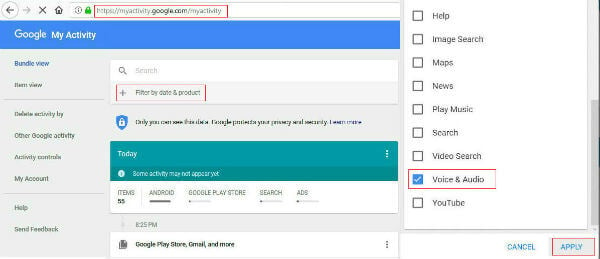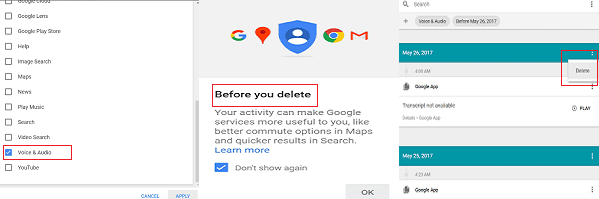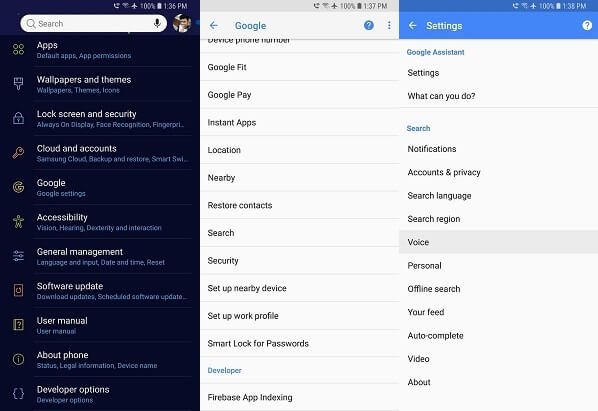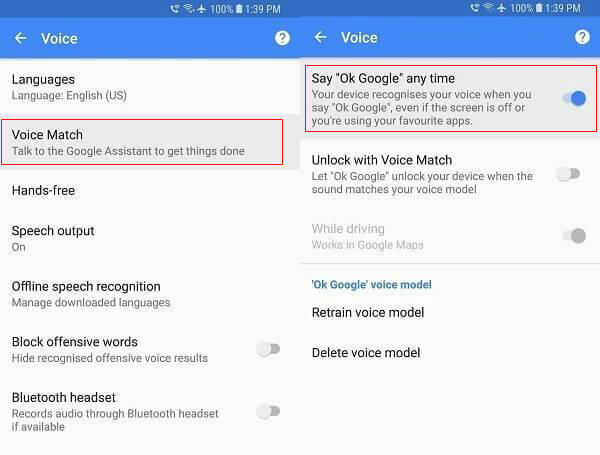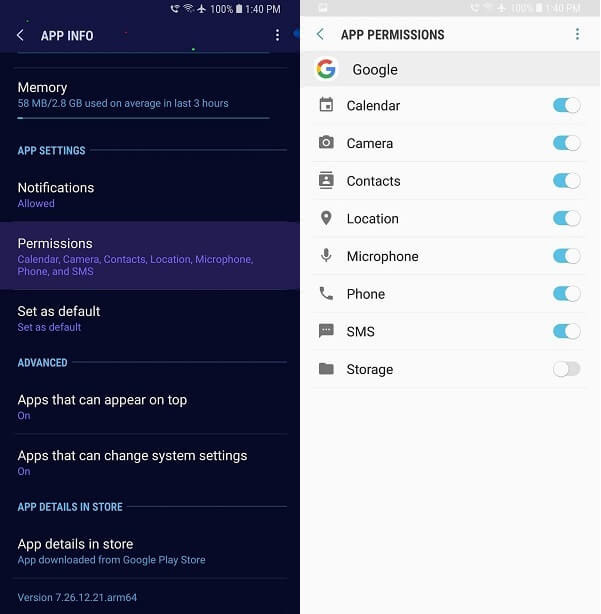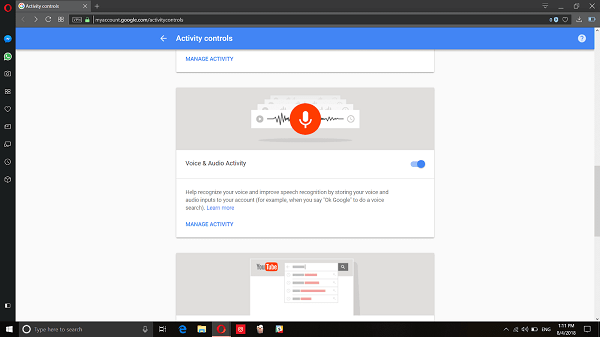While most of the services offered by Google, is free to use, Google does make a lot of money in other ways. One of them involves collecting user data and using it to show personalized ads.
What Data Google Collects and How?
Even though most part of this user data collection is harmless, it becomes a complete violation of users’ privacy after some time. Google, for instance, records each one of your activity and stores it on their servers. This record includes your location, the apps you have used, the websites you have visited and even your voice recordings when you are using Google Assistant. Since, by default, it is mandatory to use a Google account on every Android phone, it is impossible to prevent Google from collecting your data and tracking your activities, both online and offline. Before we see how we can better protect our data, let’s understand Google’s stance on it.
Why Does Google Collect your Data?
As you know most of the social media sites like Facebook are collecting user data to constantly improve their system. Google justifies its actions by saying that it collects and stores your voice data to improve its voice recognition services across all of its products. This enables them to accurately respond whenever you use the phrase “Ok Google” to trigger the Google Assistant. It is still a concern that Google has stored all your data and if someone breaches its servers, they can learn so much about you by using this information. So, before things getting out of hand, you can step in and actually stop Google from recording or storing your voice data. You can do this by 1) deleting the voice activity of your Android phone, 2) permanently disabling the Google voice recording features and 3) disabling access to your microphone on a regular basis.
How to Delete Android Phone Activity?
You can delete phone activity to permanently disable Google voice recording. To go ahead, first, let’s see where you can view all the data that Google has collected so far and stored, which, fortunately, no one can access except you. To do that, follow the below steps.
How to View your Voice Activity Stored by Google
Go to the My Activity page and log in using your Google account. The page will now display all the activity that Google has recorded while you were using the Android phone. Now, select the “Filter by data & product” at the top of the page. Select the “uncheck all products” to remove all the selections. Now, check only the “Voice & Audio” option. You can also add another additional filter if you want to view your voice recordings only from a particular period of time or on a specific date. Once you have applied the filter, click on “Search” and the page will now display all of the voice recordings Google has ever collected on you. You can scroll through the results, play and listen to any of the voice recordings that performed a voice search after you said “Ok Google”. Follow the below steps to delete your voice and phone activity from Google and to permanently disable Google voice recording on your Android device.
Delete the Voice Recording Activities
The first step is to delete all the voice recording data that Google has ever collected on you. Remember, while your online privacy will improve, all the recommendations, improvements and personalization that Google has done for your account, based on the data it has collected would also be reversed. In the voice recording “my activity” page, just select the options icon on the search bar at the top, select “delete results“, and press “OK” on the confirmation dialog box.
Alternatively, you can also individually select voice recording activities to delete or delete recording within a particular period of time. That’s it, all your voice recording data from Google has been deleted now. If you don’t want any of your online activity to be stored in Google, you can also delete your entire phone activity by selecting Android from the “Filter by data & product option”.
How to Disable Google Voice Recording?
Google records and stores your voice activities by using the microphone, like when you use voice search in different apps. Here is how you can disable it permanently and stop Google from ever recording your voice on the Android device.
Disable “Ok, Google” Detection
The primary way Google records your voice is right after you utter the phrase, ‘Ok Google’ and perform a voice search. So, to disable it, head over to the Settings app on your Android device and open the Google settings.
Now, select the search option and open the Voice settings. Select the Voice match option or the Ok Google detection option. Then disable the “Say Ok Google any time” option.
By doing this, Google will now stop listening for the “OK Google” phrase all the time. You can also permanently disable the Google Assistant from your device by going to Settings>Google>Search. Open the Google assistant settings and then open your device under “Phone” and disable the Google assistant.
Restrict Microphone Access to Google
Open your “Settings” app and go to “Apps and notifications” and select Google.
Tap Permissions on the app page and then disable the microphone permission to prevent Google from using the microphone.
Turn off or Pause your Google Voice History
Disabling Google assistant and restricting microphone access would only stop Google from collecting your data on that device. To mimic the same on all your devices, you can go to Google’s Activity Controls page and disable the voice & audio activity.
You can also pause the activity if you wish to keep your existing recordings. That’s it. You have completely and permanently disabled Google from collecting or storing your voice activity. In addition, you have now deleted all the existing voice activity records from Google. While this might mean that you have to manually perform searches instead of using your voice. Also, you might have to sacrifice those personalizations based on your data. If privacy is your main concern, this sacrifice is worth making. Let me know in the comments below which Google services you have disabled on your Android device.
Δ