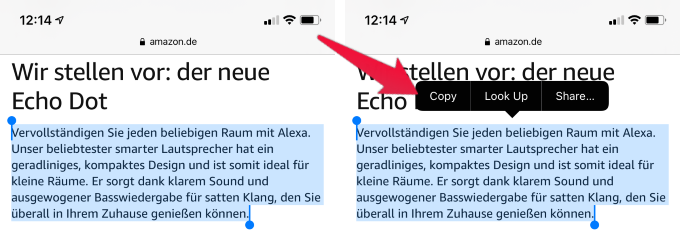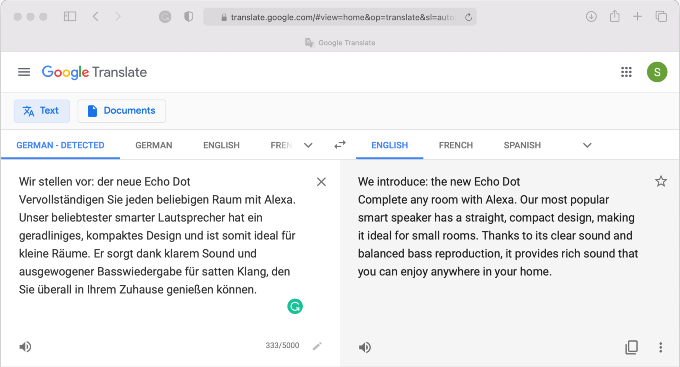The iPhone and Mac will work together under the same Apple ID and you can copy-paste text from iPhone to Mac.
Copy and Paste Text from iPhone
Please make sure that the Handoff feature is working before you start here. If not, you can go back to our article and set up the Handoff feature before you start, and follow the steps here; Now the Mac will paste the text that copied by the iPhone to the universal clipboard. This will work for text data, phone numbers, or even images. You can use the same copy-paste steps to copy an image from iPhone to Mac. Like we did, you can copy and paste test from iPhone to Mac quickly. Likewise, you can copy a text or image on Mac and paste the same on your iPhone as well.
Δ