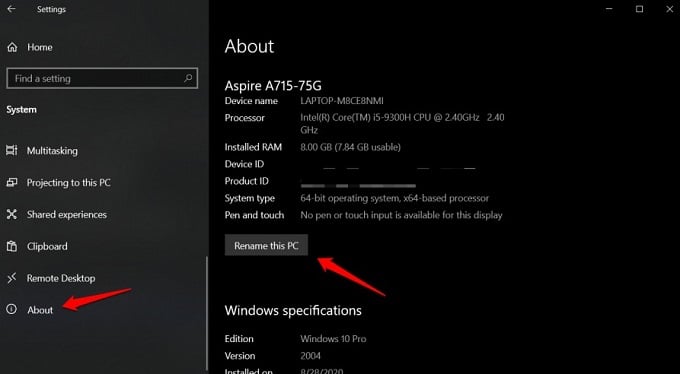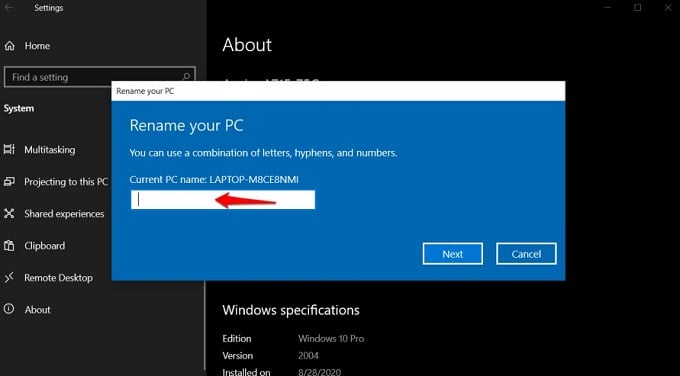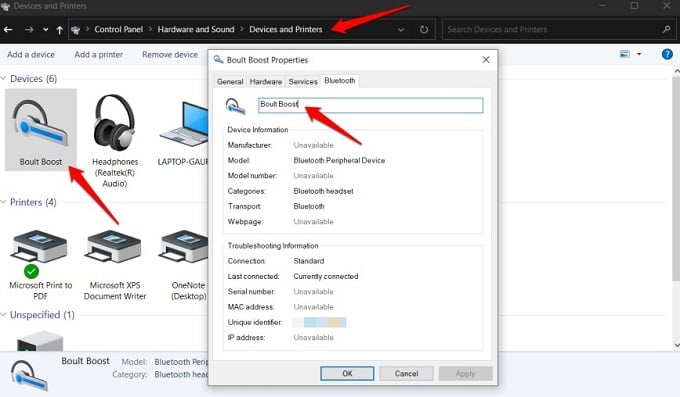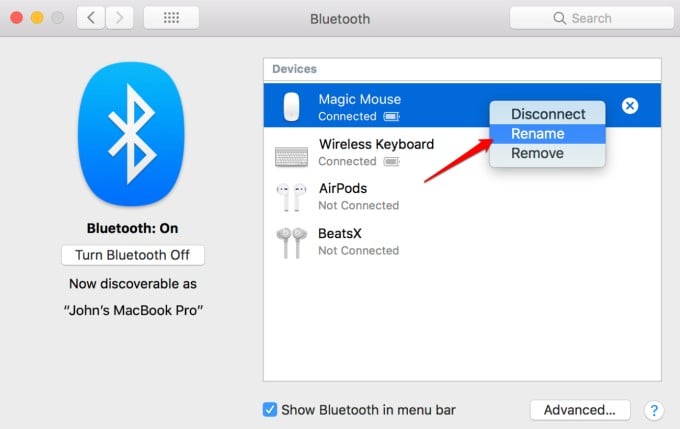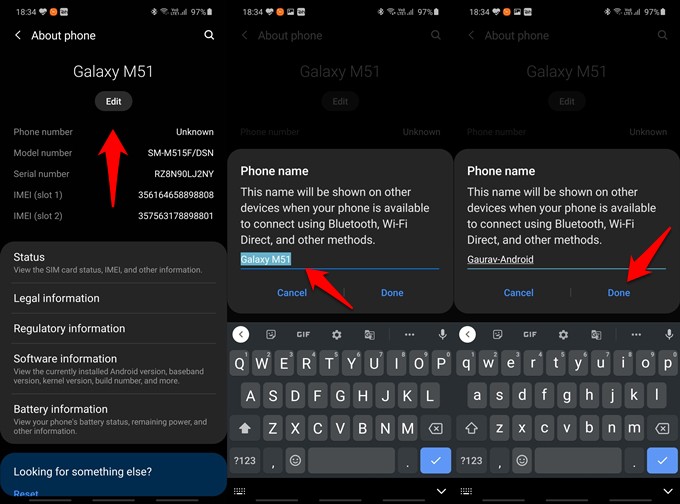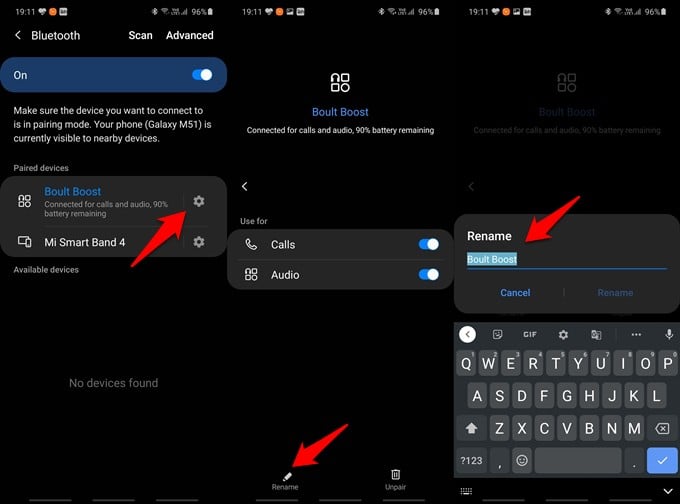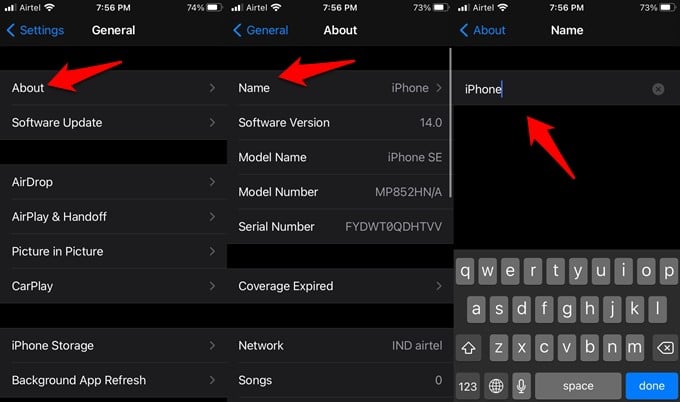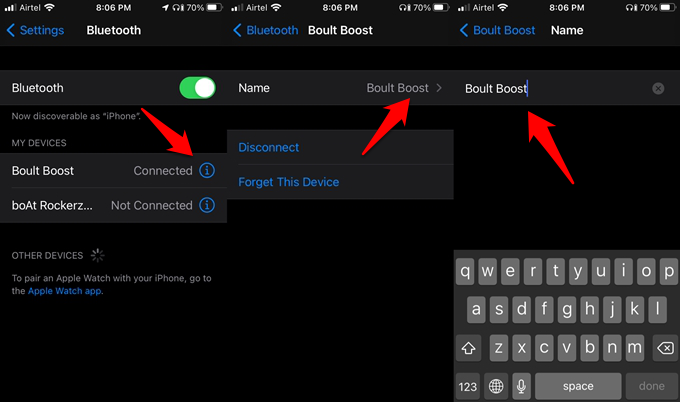Let’s see how to change the Bluetooth name on and of any device easily. Content
Change Bluetooth Name of Windows Device
Your Windows laptop or PC will have the group name and PC name by default as the Bluetooth name. You can change it to your name or any other wished name.
You will be greeted with a blue pop-up box where you will enter the new Bluetooth device name. This will be the new name of your laptop/computer. You will be asked to restart your computer now. Do it and the name should be changed by then.
Change Bluetooth Name of Any Device on Windows
We are not changing the name of your computer but the device that is connected to the computer. I will connect my headphones to my laptop as an example. I am assuming you are already connected.
This will change the name of a currently connected Bluetooth device for your Windows PC or laptop.
Change Bluetooth Name of Mac
Just like Windows, you change the Bluetooth name of your MacBook or iMac too. The steps are slightly different for Apple users.
Don’t forget to save changes. The new name will appear for the Bluetooth connections, AirDrop connections, WiFi Hotspot sharing, etc.
Change Bluetooth Name of Any Device on Mac
Once again, but this time we are chzanging the name for connected Bluetooth devices. Be it your wireless headphones or Bluetooth mouse, you change the name by following steps.
You can now connect the same Bluetooth device under a different name for your MacBook.
Change Bluetooth Name of Android Device
You can change your Android phone’s name which will then appear on other devices that are trying to connect to your phone.
Options may vary based on the make and model of your smartphone.
Change Bluetooth Name of Any Device on Android
All Bluetooth devices connected to your smartphone are listed under Bluetooth settings. See how to change their names on Android.
You will tap on Rename at the bottom of the screen to enter a new name for the paired Bluetooth device.
Change Bluetooth Name of iPhone
Similarly, we will change the device name of your iPhones and iPads. See how.
Similar to Mac, the new name will appear for all connections. If you connect to a Bluetooth or a WiFi connection, the new name will appear at the host. Also, you will see the same name for AirDrop as well.
Change Bluetooth Name of Any Device on iPhone
Want to change the name for an already connected Bluetooth device from your iPhone? You can do that too from the Bluetooth settings.
You can do the same and change name for any Bluetooth device on your iPhone. You can change the name of any Bluetooth device. The only difference is that renaming the device name of computers and smartphones is easy. You can do it right from the device. However, in order to change the name of a small device that does not have a display or screen, you will need to pair it with a computer or mobile-first and then use it to rename the Bluetooth headphones or fitness bands.
Δ