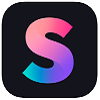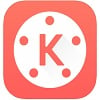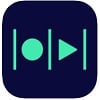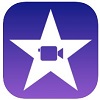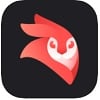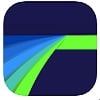We have listed some of the best video editing apps for iPad you can try out.
Filmmaker Pro
The list of features includes export in 4K resolution, a color-coded timeline that makes editing easy. The app offers a stash of 39 professional transitions, 30 crafted filters, and PiP mode. You’ll love the 84 custom audio tracks composed although it is an in-app purchase. There are 91 classic fonts for us. You can extend it with premium fonts and text animations as an optional purchase. Filmmaker Pro video editing apps for iPad comes with 220 illustrations, 80 custom-made animated stickers, and all. No matter what type of video you are editing, Filmmaker Pro delivers exceptional editing functionalities on your fingertip. Key Features: Chrome key compositing | Color grading | 30+ filters & 39+ Pro transitions | Sound Effects | Voiceover support | Plenty of drawing, text overlays | Advanced audio tools
Chroma key compositing All basic editing tools Plenty of powerful tools Photo Motion Reverse video tool
Cons
A lot of paid premium tools/functions The free version contains watermarks Expensive monthly plan
Download: App Store (Free, In-App Purchases)
Splice
Splice is s powerful video editing tool for iPad. You get everything from syncing music to transitions. One of the strongest points of Splice is its array of royalty-free music and effects for use in your videos. It lets you add narrations, mix audio tracks, etc. The app offers photos with pan and zoom effects, custom outro as well. You can change the playback speed of any video to make slow-motion or hyper-lapse footage out of them. Further, Splice offers a great feature for joining videos, trimming, cutting, effects, and transitions. There are saving options to camera roll or share it on Mail, Facebook, YouTube, and other platforms. Key Features: Easy to use | Tweak with filters, aspect ratios & color adjustments | Multiple audio tracks support | Tonnes of optional in-app purchases
Developed & maintained by GoPro Basic editing tools Easy sharing options to YouTube, Instagram, and others
Cons:
Possible copyright issues with music Limited effects & transitions
Download: App Store (Free, In-App Purchases)
Kinemaster
Kinemaster is one of the best video editing app for the iPad. It’s a powerful yet easy to use app available on iPads and iPhones alike. With Kinemaster, you get access to The Asset Store which brings all photos, music, and video free of cost. You can add texts, captions, or voice-overs. Also, add another video track as PiP. Kinemaster brings professional tools such as auto-ducking, keyframe animation, and others. The color filters available on the app make your video stand out. Plus, you can export it in 4K resolution. Basic editing tools like cut, split, splice, crop, and trim and all available. You can reverse the video to play from the end. It supports four audio tracks, previews, and playback controls. Going for the premium plan unlocks tons of templates and tools. Key Features: Chroma Key Compositing | Pre-render instant previews | The Asset Store | Expert in 4K at 60 fps | Keyframe animation tool | Share directly from within the app
Supports multiple audio/video tracks Powerful editing tools Easy to use interface Granular editing tools Free to use
Cons
The free version has watermarks Requires subscription for a full suite of features Difficulty in selecting clips to edit
Download: App Store (Free, Premium)
Magisto Video Editor & Maker
The Magisto Video Editor and Video Maker for iPad let you create stunning videos backed by an AI that can smartly add the gradients, music, and effect you need. The iPad video editor app offers a tonne of ready-made templates to pick such as Event Invitations, Anniversary among others. Also, it has text formatting tools such as fonts, orientations, font color. The app has a free version that limits the video duration at 2 minutes and 30 seconds at once. A premium or professional plan lets you unlock a slew of features that includes 3+ million FHD video clips and photos, exclusive templates. Also, the free version has a watermark that can be removed with the premium version. Magisto Video Editor can create and improve slideshows and movies. The video editor uses AI for techniques like object detection, stabilization, effects, and so on. Key Features: Easy to use | Direct upload to social media | Tonne of free & paid content | Ready-made templates | Powerful editing and formatting tools
Backed by artificial intelligence A huge catalog of style, media, and music Add graphics, text, media, effects & filters
Cons
The free version contains a watermark Upgrade requires to unlock premium tools Limits video duration
Download: App Store (Free, In-App Purchases)
iMovie
iMovie is a pre-installed app that makes the most use of the hardware on the iPad. The iMovie app on the iPad allows users to access drag-and-drop functionality using its streamlined design. The app comes preloaded with 8 unique themes with music, transitions, and titles. It offers a catalog of 14 trailer templates by some of the best film composers that you’ll love. iMovie makes video editing fun and easy. It adds a split-screen effect, green screen, and PiP mode for capturing your camera feed. The built-in music functionality lets you match the soundtrack with the length of the movie. This is a go-to video editing app if you want to edit any video right away. It syncs with iCloud Drive and AirDrop and allows multiple devices across platforms to connect with it. Finally, you can export videos in 4K resolution or [email protected] Key Features: 14 trailer templates | Green screen, PiP & split-screen effects | Sync across all Apple devices | Easy to use | Ultimate keyboard shortcuts | Multi-Language Support
Free to use The intuitive fully touch-based interface Export videos in 4K or [email protected] Preset templates Auto-sync using iCloud or AirDrop
Cons
It’s a casual video editor Audio catalogue is limited for Pro users Outdated user interface
Download: App Store (Free)
Adobe Premiere Rush
Adobe Premiere Rush is a toned-down version of Premiere Pro for your iPad. It is a powerful app for video editing with a tonne of features, functions & add-ons. Premiere Rush is a powerful tool for professional editing on the go. It has a built-in Pro camera that shoots high-quality videos and posts it for editing immediately. With the app, you get a tonne of functions to edit any video such as stitching several clips together. There’s a multitrack timeline. It has an extensive motion graphics template you can use on your videos to polish it like a professionally made film. You’ll get 30+ royalty-free soundtracks that you can edit in the videos. You can set video aspect ratios using its resizing feature for Instagram (Post/Stories/Reels), YouTube, Instagram, and others right from within the app. The premium version brings a tonne of new features including support to export 4K videos. Key Features: Multitrack timeline | Motion Graphics Templates | Cross-platform sync | Export in 4K | Premium Updates (Overlays, graphics, effects) | Easy to use UI
A good suit of editing features Cross-platform Free to use Export to YouTube directing from app
Cons
Under-powered Premium is more powerful Slow projects rendering
Download: App Store (Free, In-App Purchases)
Enlight VideoLeap
With VideoLeap, you can edit high-quality videos with stunning sound effects and special effects on your iPad. It has a tonne of features including green screen compositing and keyframe animations. These are a few features that make it a powerful and one of the best video editing app for iPad. Import a video, use the various editing tools with unlimited undo/redo, and an intuitive timeline for better control over any project. Apply cinematic transitions, masking, blending, and film filters to your videos with VideoLeap. There’s a catalog of 100+ sound effects to choose from. You can add voice-overs, narrations to the video with its excellent audio control traits. Next up, you get a tonne of video special effects that you can add to your videos. It includes Chromatic Aberration, Pixalate, Defocus among others. You can tweak videos to suit your needs by color correcting it, change its aspect ratio to fit onto any platform. There are mini-tutorials for those who want to understand how a certain feature works. Key Features: Keyframe animations | Chrome Key compositing | Precise video editing tools | Video special effects | Color Correction | Layer-based editing | Blending mode
100+ sound effects Powerful video editing tools Micro tutorials
Cons
Cannot handle long videos Subscribe to premium for more features
Download: App Store (Free, In-App Purchases)
Stop Motion Studio
Stop Motion app helps in creating the best stop motion movie on an iPad. First up, it is super easy to use with self-explanatory options and functions. You can use its built-in camera app to grab shots for your stop motion movie. Use the frame by frame editing tools, add animations and overlays, titles, and effects to create an out-of-the-box movie. The reason why this app has found its listing here is due to its prowess in the stop motion movie-making on an iPad. With Stop Motion Studio, you can use the editor to add titles, credits, filters, and others. You can alter the backgrounds and foregrounds, change its aspect ratio to post it on social media. Add a tonne of soundtracks & sound effects using its built-in music station or choose your music. You can add narration to create videos like the LEGO movie although it depends on your skills. The pro version grabs you a plethora of new features including pairing with a DSLR camera or Apple Watch. A full camera control lets you adjust the various settings to get the perfect shots. You can export the videos in 4K or 1080p, or as GIF. Key Features: Full Camera Support | Built-in music station | Frame-by-frame editing | Transitions, animation & sound effects | Multi-language support | Easy to use
Powerful stop motion videos making tools Rotoscoping Green Screen support Export in up to 4K resolution
Cons
The free version is limited Vertical illustration lacks proper quality Made for stop motion only
Download: App Store (Free, In-App Purchases)
CyberLink PowerDirector Video Editor
CyberLink PowerDirector Video Editor gives you unmatched video editing tools. You can edit and then export videos at up to 4K resolution. Use chroma-key to add transitions. The app lets you fondle with trimming videos, splicing, rotating, and adding PiP on top. Use the drag & drop interface to add graphics, transition & effects to create a Pro video. PowerDirector offers many free effects, filters, templates, and background music. Also, you get access to a powerful and unlimited catalog from Shutterstock. The best video editor app for iPad lets you unlock professional editing features. One of the features that will lure you is its extensive tutorials available on YouTube. Key Features: Green screen editor | Easy to use | Professional grade editing tools | Stock media content | Royalty-free media stock
Fast & Smooth Extensive tutorials on YouTube Expert videos at up to 4K resolution Multi-track support Vertical video editing
Cons
Ads on the free version Adds watermark on the free version Requires premium version for pro tools
Download: App Store (Free, In-App Purchases)
LumaFusion
LumaFusion supports various aspect ratios. It offers a drag-and-drop editor with multiple timeline tracks. You can add sound effects, voiceovers, background score. It has dozens of transitions and markers to keep the timeline in a tab. You’ll find effects like styles, chroma-key, distort, and all under features. LumaFusion video editor lets you create slow-motion videos with its 120 and 240fps file support. Create multi-layer titles, adjust fonts, face, and border, or import custom fonts for your video. The advanced audio tools let you mix sounds adjusting track levels, EQ, and audio filters. You also get color correction tools, add keyframes to animate any effect and there’s no limit to it. Furthermore, you can export the video project to FinalCut Pro format to edit using Mac. Key Features: Multi-track support | Unlimited keyframes for animation | Titler advanced text tools | 6 tracks for graphics, video, audio & other files
Royalty-free music, sound fx, backgrounds & videos Green screen removal Advanced audio tools Powerful tools Live Audio Mixing
Cons
Might have some audio syncing issues Expensive yearly plan Doesn’t syncs with iCloud
Download: App Store (Free, Premium) You can try out these video editing apps on your iPad. They can surely help you create stunning videos. Some of the video editing apps for iPad come with in-app purchases for advanced tools, which mostly are worthy of a try.
Δ